How do I track mileage?
In GEOH, you can track your visits in two ways:
-
In visit tracking allows you to track mileage during a visit (useful if you’re billing the client for mileage, go out to the community with the client, etc.). To do this, simply enable trip tracking. Accrued mileage can be viewed on the completed visit page.
-
In-between visits allow you to track your staff’s overall mileage for a scheduled day. You would need to schedule a trip to track this. Accrued mileage can be viewed on the Trips or Scheduling pages in the sidebar.
 Instructions
Instructions
To track trips for a whole day (In-between visits):
-
Collect the schedule of the staff you want to track that day.
-
On the sidebar, go to Trips and click “+” or “+ New Trip”.
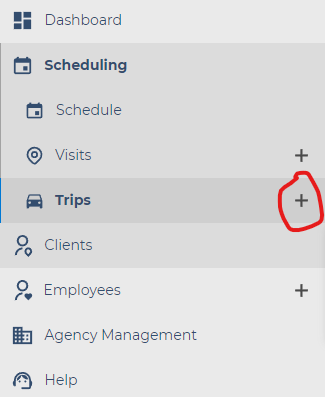
-
Select the staff you want to track and the date you want to track them.
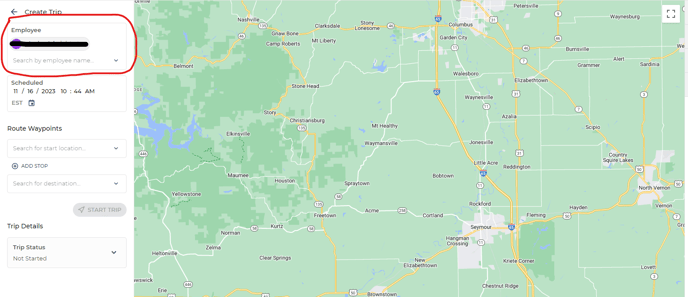
-
Use the "Route Waypoints" section to input their trip coordinates (e.g. the starting point, the stops if applicable, the destination for when the trip is considered officially over)
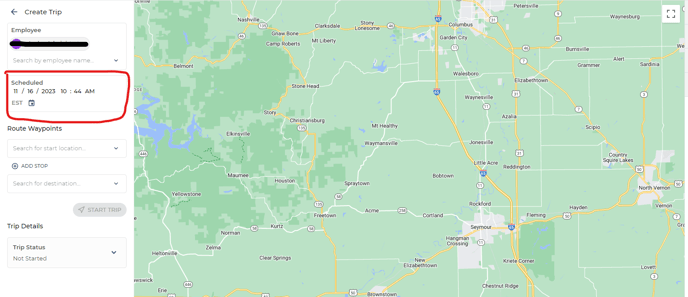
-
Verify/adjust the mileage (if applicable)
-
Click “Start Trip” if you want the trip to begin right away, or click the "
 " button next to "Create Trip" at the top of the page to go back to the "Schedule" or "Trips" page
" button next to "Create Trip" at the top of the page to go back to the "Schedule" or "Trips" page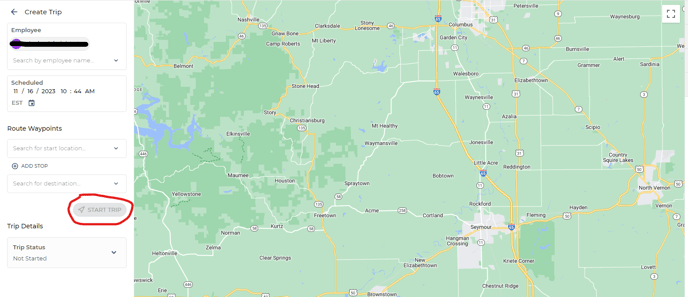
-
NOTE: The trip will save and automatically appear on the calendar and trips page if you press the "
 "button
"button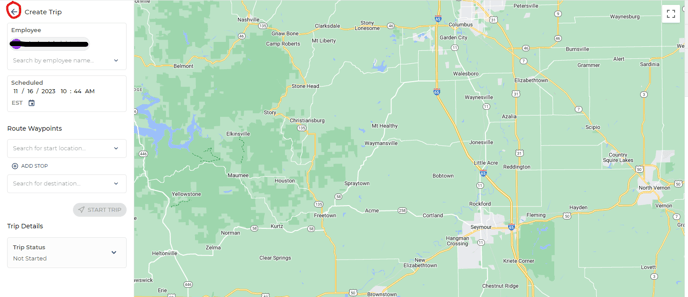
- When you're ready to start the trip, navigate back into the "Trips" tab, locate that specific trip, click the "View" button and click the "Start Trip" button
- When you're ready to stop the trip, click the "Stop Trip" button (located in the same location as "Start Trip")