What are the offline mode FAQs?
From time to time due to varying conditions, GEOH may enter into offline mode. Here's some information on how offline mode works, and how to get back online again.
What is offline mode?
When the GEOH app detects for the following reasons:
• The cell signal strength is weak or not available
• The cell phone plan runs out of data
When this happens, the app will automatically enter into offline mode and you will see the notification, "You are currently working offline." at the bottom of the screen:
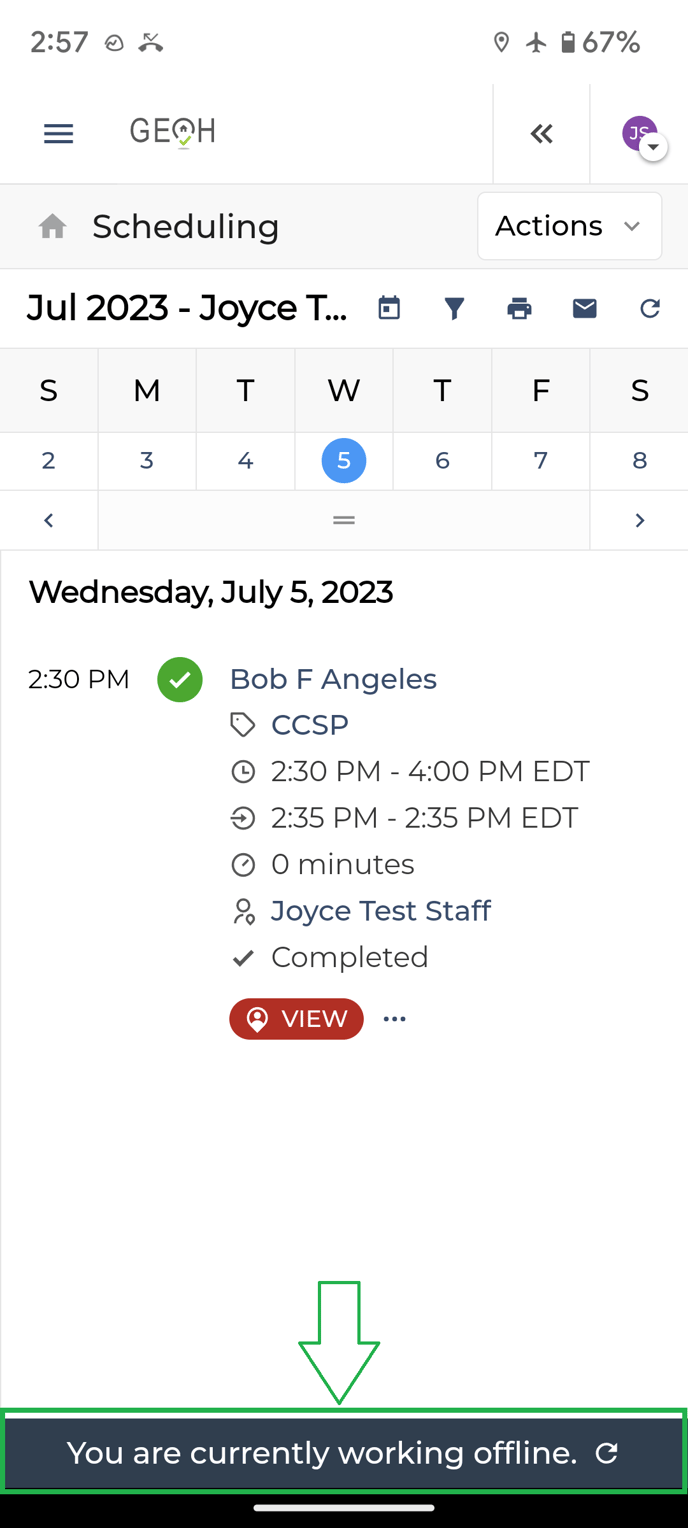
|

|
In offline mode, the app is still usable for the following activities:
- Visit Check-In
- Task Complete or Decline
- Goal Completion
- Caregiver Signature Verification
- Client Signature Verification
- Visit Check-Out
How to get out of offline mode?
To get back online, the GEOH app must have an established internet connection. To reconnect to the internet, we suggest attempting one of the following options:
- Move to a physical location where there is an adequate cell signal.
- Connect to a Wi-Fi network with internet connectivity.
- If you are on a prepaid cell plan and have run out of credits, purchase and load more credits for data usage.
I logged in as an Administrator and noticed a visit has not been completed, but my employee claims that the visit was completed. Why is this happening?
If the employee enters into offline mode during a visit, due to lack of connectivity any activities performed while in offline mode will not be synchronized until the phone is in a location where there is enough internet connection to synchronize, which may cause differences between what an administrator sees and what is showing on the employee's device.
To fix this issue, confirm the employee's device is connected to internet then refresh the GEOH portal on both the employee and administrator device and the visit data should appear correctly.