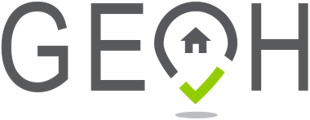GEOH is a powerful tool for tracking and managing visits in the home care industry. However, when it comes down to updating multiple visit statuses at once, some users can encounter difficulties.
In this article, we will walk you through the bulk update visit statuses feature in GEOH and explain how it works, as well as provide tips on avoiding common issues when using this feature.
Understanding Visit Statuses
Before diving into bulk updating visit statuses, it's important to understand the different types of visit statuses in GEOH. These include:
- Scheduled: A visit that has been confirmed and is scheduled to occur.
- Active: A visit that has started and is now active.
- Missed: Employee was unable to come.
- Declined: A visit that has been cancelled by either the patient or the provider.
- Completed: A visit that has been successfully completed.
- Ready to Bill: A visit has been completed and is ready to be billed.
- Paid: A visit that has been completed, billed, and paid.
- Deleted: A visit has been deleted.
Bulk Updating Visit Statuses
To bulk update visit statuses in GOEH, follow these steps:
- Log into your GEOH account and navigate to the "Visits" page.

- Select the visits that you want to update by filtering by "Visit Statuses" and "Date Range".

- Click the checkboxes next to each visit.

- Click on the "Change Status" button at the top of the list.

- Select the new status that you want to apply to all selected visits from the drop-down menu.

- Click "Confirm". All selected visits will now have their statuses changed to the one you have chosen.

Tips and Tricks
While the bulk update visit statuses feature in GEOH is a convenient tool, there are some things to keep in mind to avoid any issues:
- Make sure all selected visits have compatible status changes. For example, if you select both "Scheduled" and "Completed" visits, the bulk update will not work as these two statuses conflict.
- Keep in mind that when using the bulk update feature, all selected visits will have their statuses changed to the same one. If you want to change individual visit statuses, it's best to do so one at a time.
Common Issues and Troubleshooting
While the bulk update visit statuses feature in GEOH is straightforward, there are a few common issues that users may encounter. These include:
- Trying to change the status of visits that have already been marked "Ready to Bill": As these visits have already reached their final status, they cannot be updated and must be unlocked.