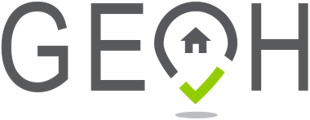In GeoH, we’ve added a feature where you can add custom fields if you need to add additional info to your staff profiles, client profiles, and visit types.
o add custom fields to your staff and client profiles:
-
Go to Provider Settings.
-
Click the Custom Fields tab.
-
Click “+ New Custom Field”.
-
Name your custom field, select the input type, etc.
-
Click “Save”.
To add custom fields to your visit types:
-
Go to Visit Types.
-
Select the visit type you want to modify and click “Edit”
-
Under the Custom Field tab, click “+ New Custom Field”.
-
Name your custom field, select the input type, etc.
-
Click Save.
Only admins can enter information on the custom fields. You can view them by going to the staff and client profiles or the under Admin on the visits