How do I create client authorizations?
Check out the three ways you can create client authorizations in GEOH below!
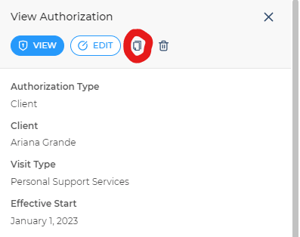
Remember to update client authorizations every month!
We added a duplicate button (located next to the delete button) to make this process easier for you.